Party Propz extension will help your website spread the holiday spirit and prepare you for the festive season. You can decorate all of your Elementor widgets, columns, and sections as easy you would decorate your home or office.
This document will show you how to do it.
What Can You Do with Party Propz?
Party Propz is an Elementor extension. Thus, it will work well with Elementor, UAE, and other third-party widgets. You can also add decorations to columns and sections.
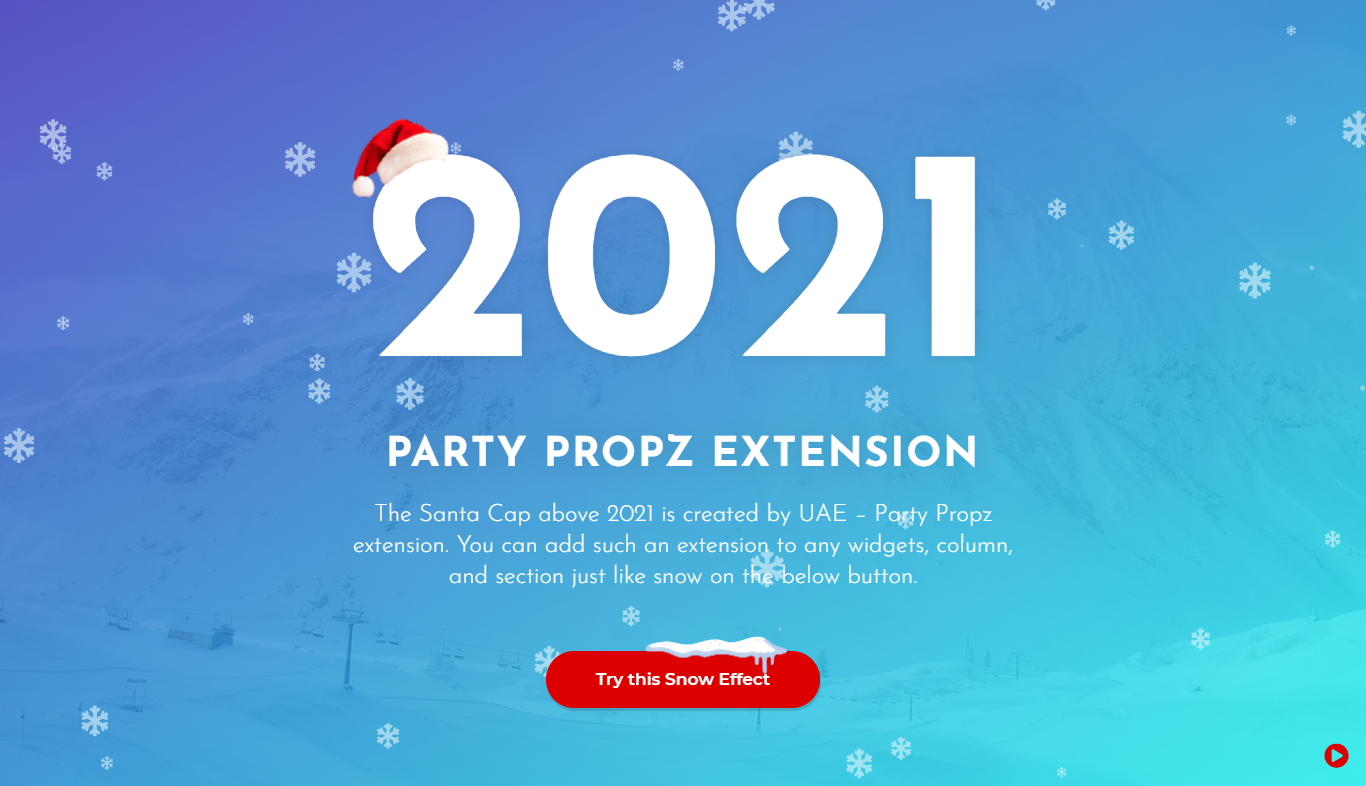
Depending on a holiday, you can choose from a range of premade items:
- Christmas tree
- Reindeer
- Hanukkah candles
- Hanging decorations
- Santa cap
- Santa Claus
- Snow
- Snowman
Also, you can add Icons and your own decorations as “Custom images”.
Once added, you can move the decorative objects vertically and horizontally, rotate them, and adjust their size. As Party Propz are responsive, you can adjust settings for different screens.
How Can I Add Party Propz?
To decorate your website with Party Propz, please follow these steps:
Step 1 – To activate the Party Propz extension, please navigate to Dashboard > Settings > UAE and scroll down to find “Party Propz” in the list. Click on “Activate” to add the extension to your Elementor settings.
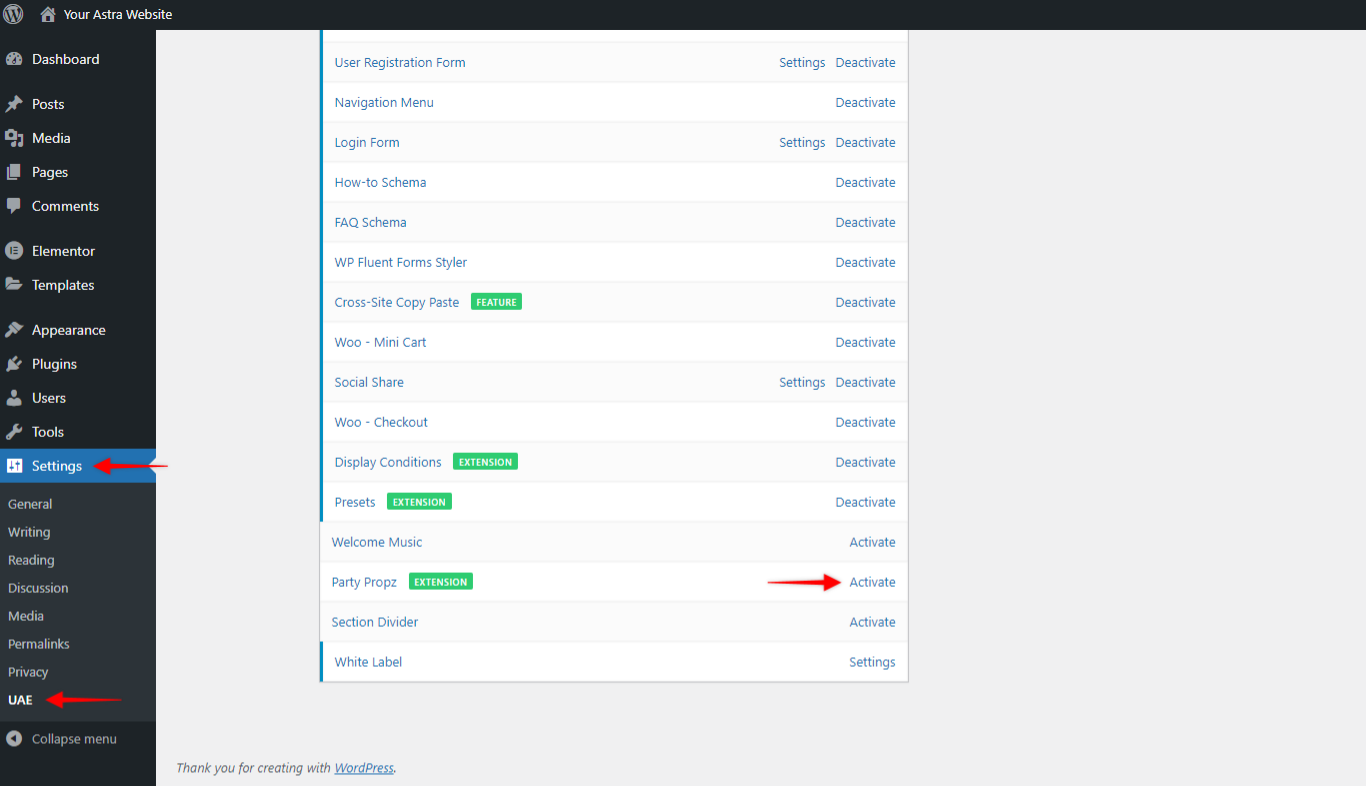
Step 2 – Next, start editing your page or post with Elementor. Click to Edit the Section, Column, or Widget you want to decorate. For our example, we’ll be adding decorations to widgets;
Step 3 – Choose the “Advanced” tab, and scroll down to the “UAE – Party Propz” panel. Click to expand it and enable Party Propz;
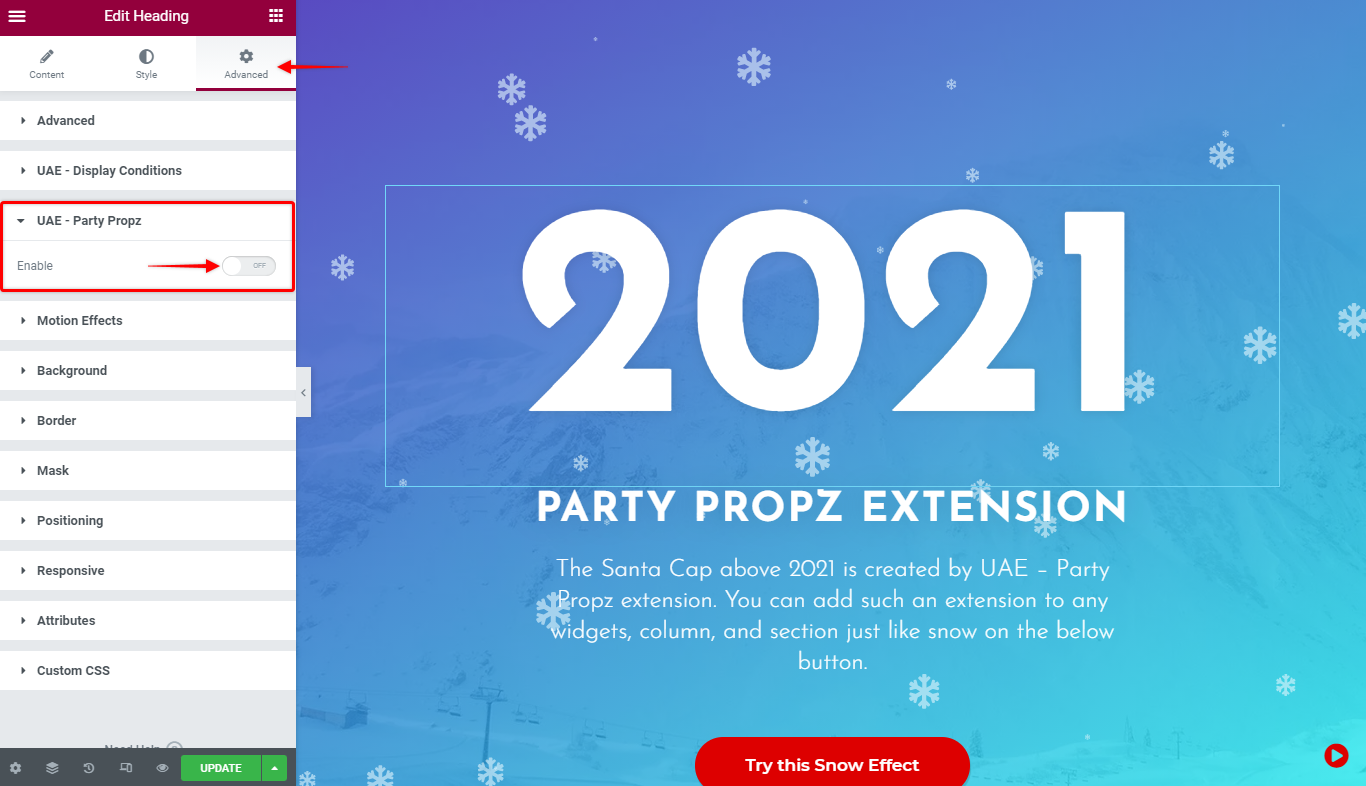
Step 4 – Choose the “Image Type”, depending on whether you wish to add “Image” or “Icon”;
Step 5 – Next, you need to select the Image Source or the Icon, depending on the type of image you chose in the previous step. You add an item by selecting “Image Source” from the dropdown menu or “Select Icon” from the icon library.
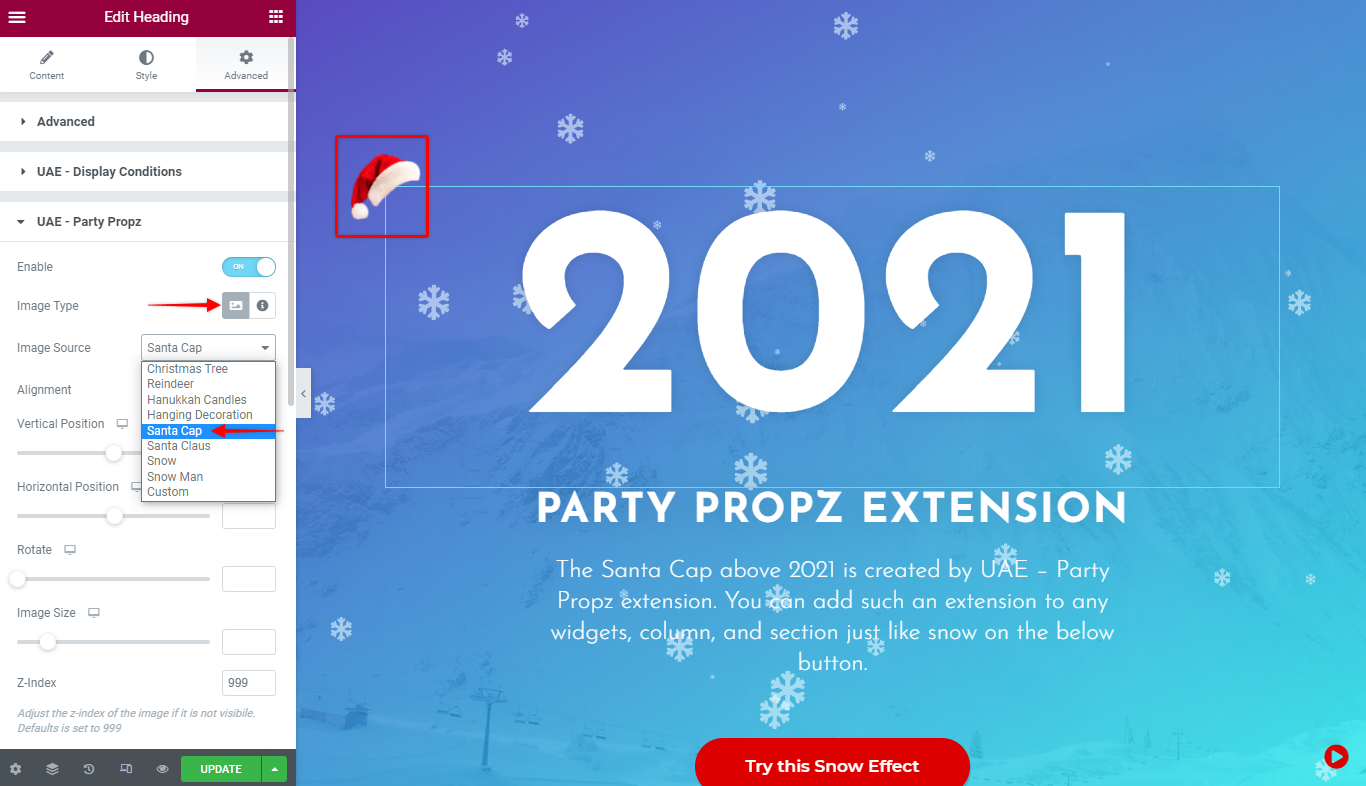
Note
Each Section, Column, or Widget can be decorated with only one Party Propz item.
In our example, we decided to add Images and decorate widgets with some of our premade items;
Step 6 – Now that you added the decoration, it’s time to position it properly. The alignment will flip the item (horizontally) to be left or right-oriented. Horizontal and vertical positions will move the decoration to the exact position where you need it. Also, you can rotate the item and set the Z-Index (setting decoration in front or behind the element);
Step 7 – Optionally, you may “Enable Image Styling” to adjust CSS filters or set the Image Opacity.
Step 8 – Click on the “Update” button to save changes.
Now your website is ready to amaze your visitors and help them feel festive while browsing the website.