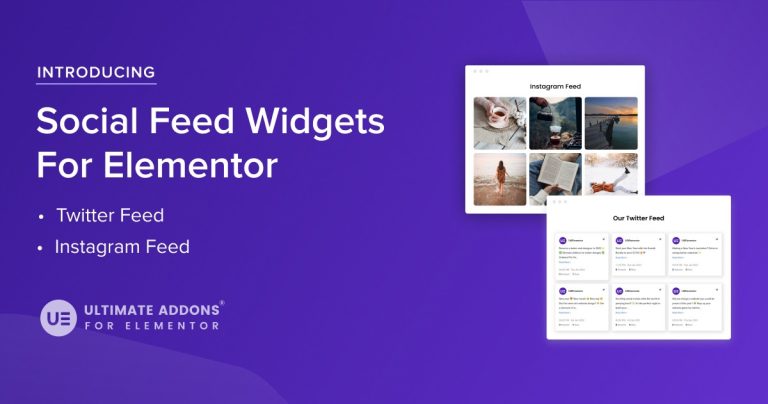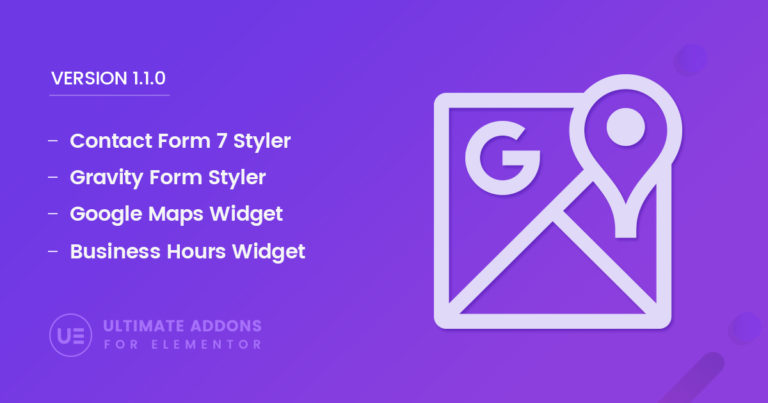Hello Ultimates!
Have you ever wanted to add a timeline chart to show an evolution, a roadmap, or a series of posts or articles within a timeline on your website? You can do all of this and a lot more using the Timeline Widget of the Ultimate Addons for Elementor.
Known to be the pioneers of the timeline widget, we’ve already introduced such an element for WPBakery Page Builder and Beaver Builder. With all the love and appreciation we received for them, today we present to you the Timeline Widget in the Ultimate Addons for Elementor.
You get this in UAE version 1.6.0!
Without spending much of your time, let me quickly introduce this widget to you.
What Is the Timeline Widget All About?
The timeline widget is a unique Elementor widget that lets you create a timeline by simply dragging and dropping it on a page and customizing it as per your needs. You can take a look at some demo timelines that we’ve created on our website and read more about how you can use it in our knowledge base article.
What Kind of Timelines Can You Create?
The Timeline widget of the Ultimate Addons for Elementor lets you create two types of timelines. viz.
- Content Timeline
- Post Timeline
Let us take a quick look at what they do.
Content Timeline
You can create a Content Timeline to display a series of events, evolution or something you need to display blocks of content in a line. In each of these blocks or say items, you can add dates, a heading and a description including images and text.
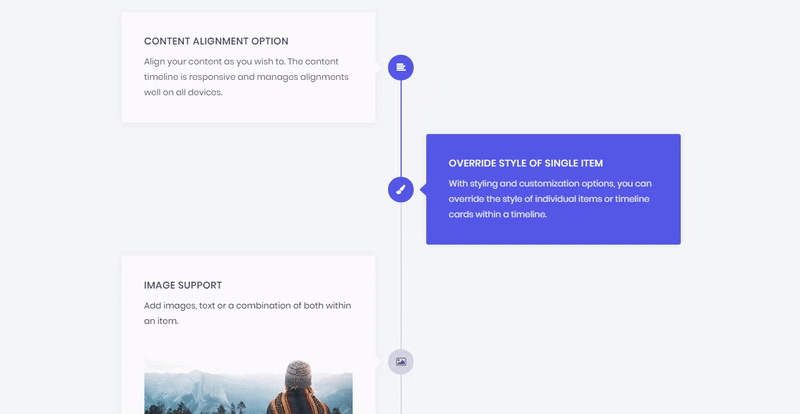
It allows you to add dates with each item. You can customize and override the styles for each item and add links to them. There is, in fact, a lot more that you can do.
Post Timeline
All of us have a Facebook account and we see posts published by others being shown on our timeline. Do you want to display your blog posts like this too? The Post timeline comes to your rescue! You can fetch the posts on your website, filter and sort them using a query builder and display them within a timeline.
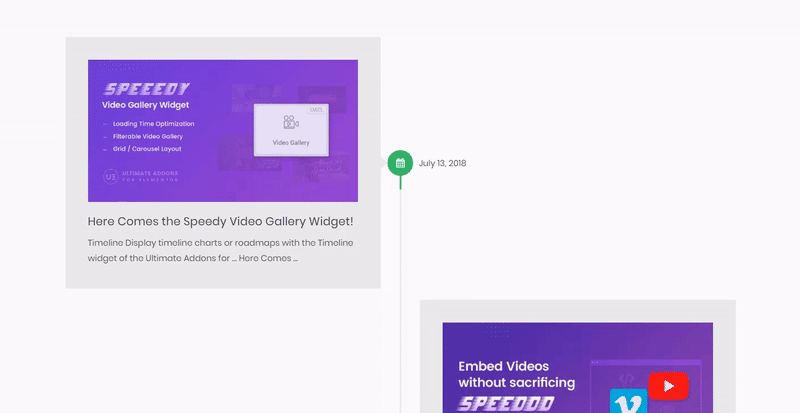
You get complete freedom to customize the look and feel of the timeline, change the dates and insert links on text or the entire block as required.
Want to use this right away? You can go ahead and update the Ultimate Addons for Elementor through the updates page in your WordPress backend and gain access to the Timeline widget right away! Please make sure you’ve activated your license.
Need help using it? We have a series of knowledge base articles that you can refer to so that you understand things better and use all the features for a good looking timeline.
We also have a video that will introduce the Timeline widget quite well.
What’s More?
Along with this widget, we’ve worked on a few more improvements and fixes in the previous version too. So, the Ultimate Addons for Elementor version 1.6.0 comes with an improved Modal Popup, Video Gallery, Woo-Products and a few more fixes too. You can take a look at the details in our changelog.
So… All set with an idea to use the timeline widget? Bring them to life now! We would love to see crazy and creative timelines going live on your website!
Have any suggestions, ideas or queries we can cater to? We would love to read them in the comments below. Or you can simply write to us.