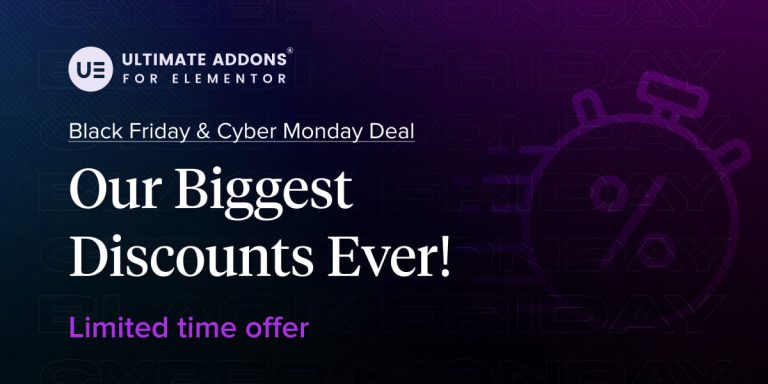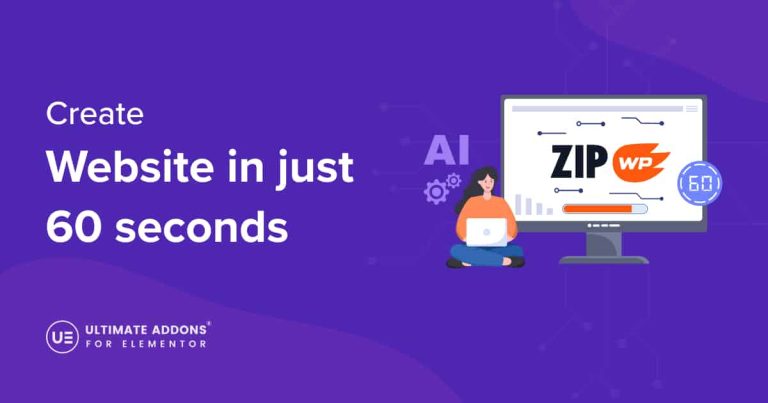Elementor Header & Footer Builder (EHF) is a simple yet powerful WordPress plugin that allows you to create a layout with Elementor and set it as Header, Footer, or Block (anywhere on the website)
If you want to display a custom header template only on the homepage, on the blog archive page, or on the entire website, this plugin allows choosing a specific target location to display the header and footer on.
With WPML and Elementor Header & Footer Builder, you can easily translate the header or footer automatically.
In this guide, we’ll explain how you can translate the EHF Header, Footer, or Blocks
Requirements
Before we move forward, you need to install and activate the following plugins:
- Elementor plugin, free version.
- Elementor Header & Footer Builder Plugin.
- WPML core plugin and WPML String Translation add-on. (You will get an option to download the WPML String Translation add-on during the WPML core plugin installation itself. If not, follow these instructions.)
Translating With WPML
Here’s how you can get started with translating using WPML:
Activating the Plugins
- Make sure that all of these plugins under Plugins > Installed Plugins are activated.
Configuring Header or Footer Settings
- Under the Appearance menu in WordPress, click on the Elementor Header & Footer Builder.
- Add a new template and give it a name.
- Choose whether you want to create a Header or Footer template. For this example, we are selecting Header.
- Select target locations with the Add Display Rule to decide where the template should appear.
- You can also set user roles for whom the template will be displayed. Examples of user roles are Editor, Administrator, Logged In, Logged Out, etc.
- Click on the Publish button to apply these changes.
Designing Your Template.
- Click on the Edit with Elementor button to edit the template layout with the Elementor page builder.
The EHF plugin adds the following widgets in the Elementor editor.
- Retina Image
- Copyright
- Navigation Menu
- Page Title
- Site Title
- Site Tagline
- Search
- Site Logo
Translating Your Template
- Again navigate to Appearance > Elementor Header & Footer Builder.
- You can click on the preferred language and add translations for this template.
- Add translations for the strings in WPML’s Advanced Translation Editor
Preview Your Changes
Now, on your website, whenever someone clicks on the language switcher the header template created using EHF will automatically get translated to that specific language.
That’s it! We hope this guide helps you. If you have any questions, please contact our support team. We’re always here to help!