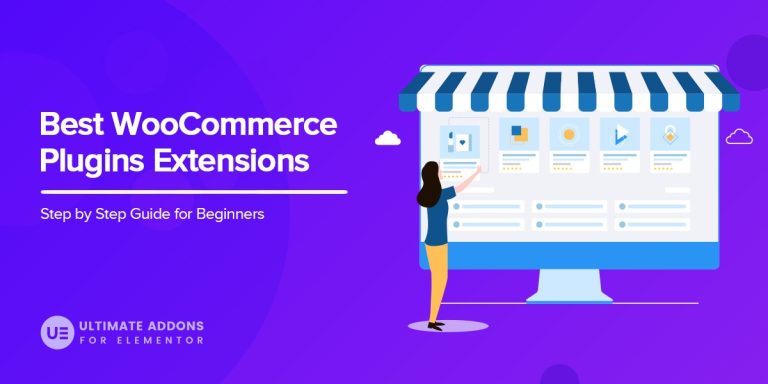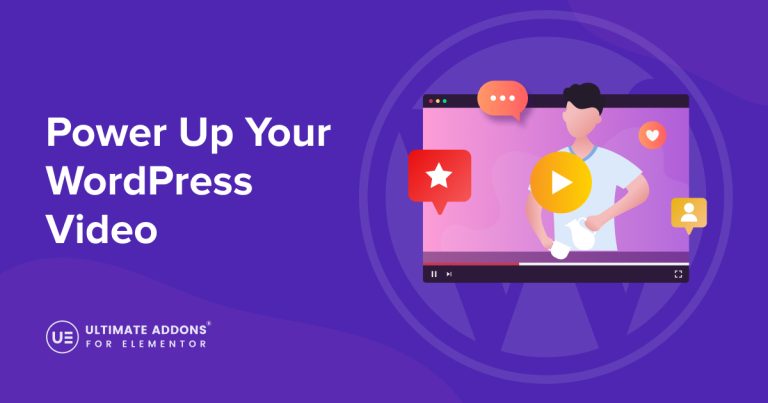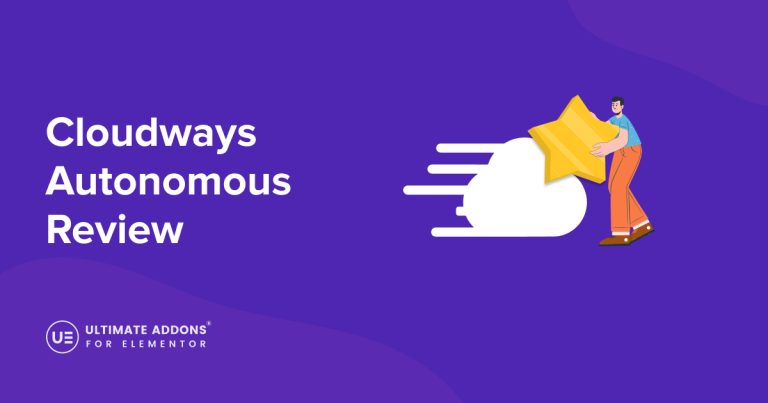WordPress plugins are awesome tools that can add all sorts of features to your site.
Want to add a contact form, boost your image SEO, or set up an online store? There’s a plugin for that!
They make it easy to customize and enhance your website without needing to dive into complex coding. That means beginners and new business owners can start using plugins right away.
However, while they can bring many benefits, plugins can also impact website performance.
Too many plugins, or even a few poorly optimized ones, can slow down your site. They can make the site less responsive and potentially frustrate visitors.
As a result, visitors can find longer load times and a less enjoyable user experience.
In this guide, we’ll dive into the nitty-gritty of how plugins work, the types of plugins you might use and how they impact performance.
We’ll also discuss which plug-ins to use, and what works best with social media images, products, or services.
What Are WordPress Plugins?
First, let’s start at the beginning.
Plugins are those cool addons that give your WordPress website development superpowers.
They let you add a contact form, boost your WordPress SEO, or set up an online store complete with shopping carts and payment gateways. All without needing to be a coding wizard.
For example, imagine you want to add an Instagram feed to your site to showcase your latest posts.
A plugin lets you do that, seamlessly integrating your social media presence into your website with a few clicks.
How WordPress Plugins Impact Site Performance
Plugins are fantastic for adding cool features to your WordPress site, but they can also impact how well it runs.
Let’s dive into how WordPress plugins can affect site performance and what you can do to keep everything running smoothly:
Page Speed
Think of your site like a race car. The more plugins you add, the more weight you’re putting in the trunk.
Some plugins add a lot of extra code, and when your site has to load all that extra stuff, it can slow things down.
Resource Use
Some plugins are real resource hogs and use a lot of your server’s memory and processing power.
If you have too many heavy plugins, it can make your site feel like it’s running through mud and might even cause it to crash.
Database Bloat
Plugins can also clutter up your database with extra data.
Imagine your database is a library and every plugin adds a bunch of new books. If it gets too crowded, it takes longer to find the book you need.
Keeping your database clean and organized helps your site stay speedy.
Steps to Improve Plugin Performance
Not all plugins slow your website, or have any impact on performance. The trouble is, you won’t know which has an impact until you start using them.
If you do notice a performance impact, perhaps it’s time to revisit how you select your plugins.
For example, affordable PowerPoint presentation solutions can help create professional slides without slowing down your site.
Step 1: Evaluate Your Plugins
First things first, let’s take a good look at the plugins you currently have installed.
Identify which are essential to making your website user-friendly and for SEO. Then determine which ones are just nice to have.
Deactivate and delete any plugins that you aren’t using. Less clutter means better performance.
Think of it like cleaning out your closet – if you haven’t used it in six months, it’s time to toss it!
Step 2: Research Before You Install
Before adding a new plugin, do a little detective work.
Check out user reviews, ratings, and performance feedback. Look for plugins that are well-maintained and regularly updated by their developers.
This way, you’ll avoid adding any resource-heavy or poorly coded plugins that could slow down your site.
Step 3: Keep Everything Updated
Make sure all your plugins are up to date. Developers often release updates to fix bugs and improve performance.
Set a regular schedule to check for and install updates.
An outdated plugin can be a security risk and a performance bottleneck. It’s like keeping your car in tune – regular maintenance keeps it running smoothly.
Step 4: Optimize Your Database
Plugins can add extra data to your database, which can slow down your site over time.
Use a plugin like WP-Optimize to clean up your database by removing unnecessary data.
A lean database means faster query times and a quicker site. Think of it like clearing out the junk drawer in your kitchen – you’ll be amazed at how much faster you can find what you need!
Step 5: Monitor Site Performance
Regularly use performance monitoring tools like Google PageSpeed Insights, GTmetrix, and Pingdom.
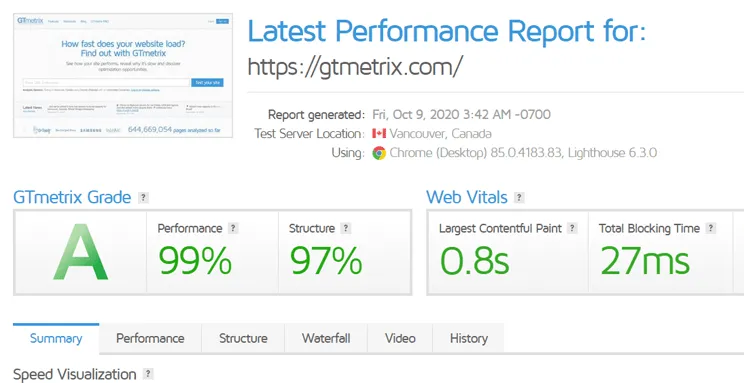
These tools can help you identify any plugins that are causing slowdowns.
They provide actionable insights so you can make informed decisions about which plugins to keep, update, or remove.
Did you know that even a one-second delay in load time can reduce conversions by 7%? Stay on top of your site’s performance to keep your visitors happy.
Step 6: Test Before and After
Whenever you install a new plugin or update an existing one, test your site’s performance before and after.
This will help you see the impact of the changes and ensure that your site remains speedy and responsive.
It’s like trying on clothes before you buy them – you want to make sure everything fits perfectly!
Step 7: Limit the Number of Plugins
Less is more when it comes to plugins. Try to use the fewest number of plugins possible to achieve your desired functionality.
Each plugin adds a bit of load to your site, so the fewer you have, the better your site will perform.
According to a study by Kinsta, sites with more than 20 plugins had significantly slower load times. Keep it lean and mean!
Plugin Recommendations
Picking the right plugins can make a world of difference in keeping your WordPress site zippy and efficient.
Here’s a list of recommended lightweight plugins for common functionalities, along with some cool alternatives to those chunky, heavy ones.
Contact Forms: WPForms Lite
Want to add a contact form without turning your site into a sluggish snail? WPForms Lite is your new best friend.
It’s user-friendly, with a drag and drop interface that makes creating forms a breeze.
SEO: Rank Math
Rank Math is like the superhero that wears the cape for your SEO needs. It packs a punch with its powerful features while staying light on your site.
Think of it as the sleek, speedy alternative to Yoast SEO, giving you top-notch SEO tools without the extra baggage.
Caching: WP Super Cache
Need a quick boost in your site’s speed? WP Super Cache is here to help.
It generates static HTML files from your dynamic WordPress site, reducing server load and making everything run smoother.
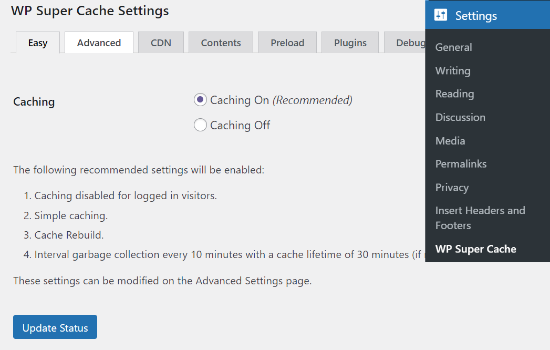
Social Sharing: Social Warfare
Social Warfare adds those stylish, fast-loading share buttons to your posts, perfect for getting your content buzzing on social media.
Unlike some of the chunkier options out there, Social Warfare keeps things light, so your site stays speedy while your content gets shared.
Security: Wordfence Security Lite
Keep the bad guys out without slowing your site down.
Wordfence Security Lite offers essential security features like firewall protection, malware scanning, and login security in a neat, lightweight package. It’s great for keeping your site safe and sound without any bloat.
Conclusion
WordPress plugins are fantastic for adding cool features to your site, but it’s important to keep things balanced.
Too many plugins or poorly made ones can slow your site down. Stick to lightweight options, keep everything updated, and regularly clean up your plugin list.
This little bit of maintenance can make a huge difference in keeping your site fast and smooth, ensuring that visitors have a great experience.
Whether you’re adding a contact form or integrating your site with your business cards and content marketing campaigns, smart plugin management is key.
By optimizing your plugins, you’ll enhance your site’s functionality and maintain top-notch WordPress performance. Keep it lean, keep it mean, and happy optimizing!