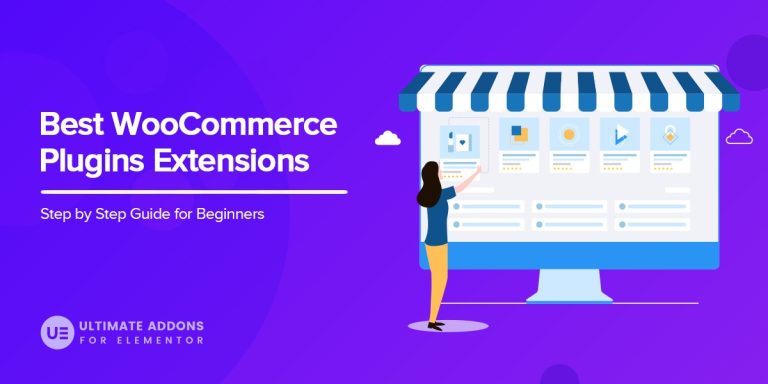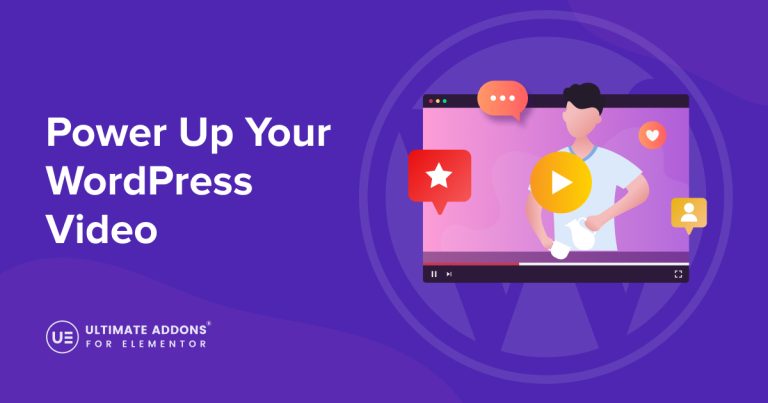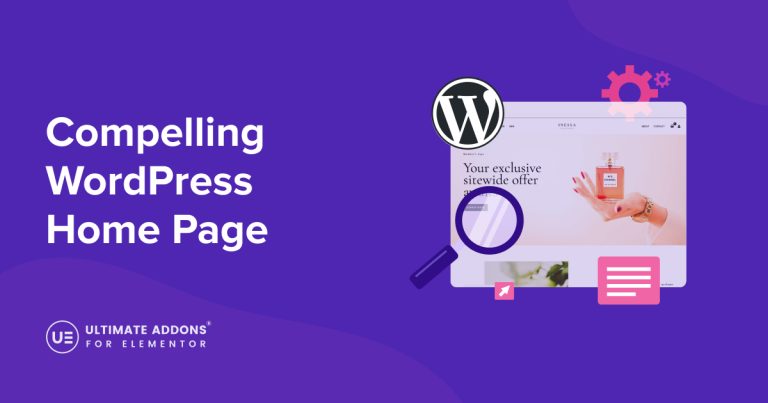There are many things you need to think about when you’re running your own WordPress website and loading speed should be one of your top priorities. A slow website guarantees lost visitors.
If your site constantly slows to a crawl, you need to take immediate steps to fix this and ensure your digital presence — before you lose your user base for good.
Here’s the problem: there are a lot of WordPress performance guides online, but they’re often extremely confusing if you’re not familiar with website development.
While performance optimization can be a complicated process, there are actually a few simple steps you can take that will instantly result in faster page load times.
Looking for quick, hassle-free ways to increase your site speeds? We’ll go over the basics and give you some tips tailored specifically for WordPress that will drastically lower loading times.
The result? Much better experience for your visitors!
Why Is Website Performance Important?
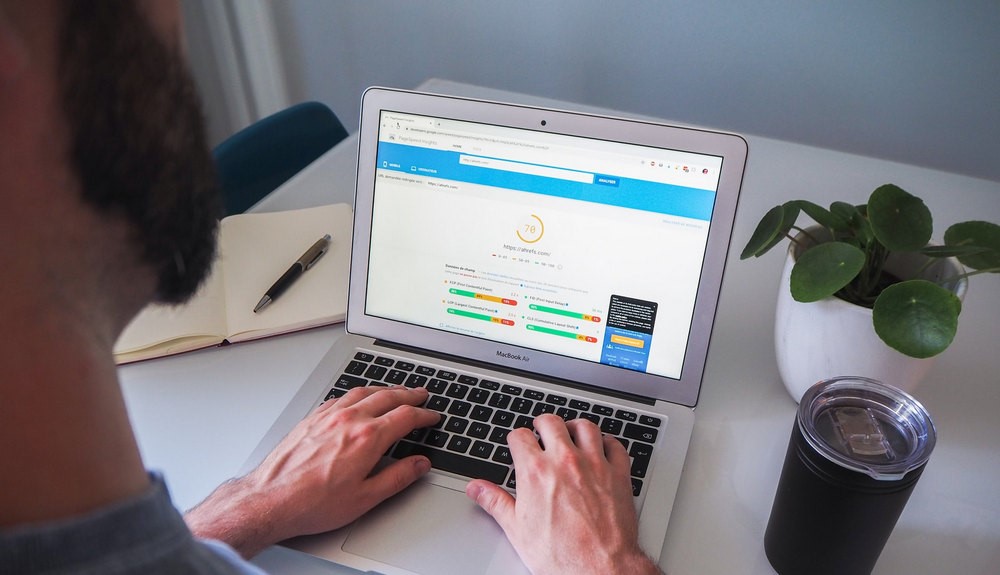
A lot can happen in a second.
A single second of delay in page loading time equals 11% fewer page views, a 16% decrease in customer satisfaction, and 7% loss in conversions. And for Amazon, it could cost them $1.6 billion in sales each year.
If your site is taking three or more seconds to load, these numbers can add up to a staggering amount of lost visitors or revenue.
One second is all it could take for a visitor to get annoyed and move on. Especially if every single page on your site loads slowly. As they try to browse, the delays will add up, as will their frustration!
The internet is now faster than ever. Page load time is measured in milliseconds for a reason. The longer visitors are sitting around waiting for a website to load, the more likely they’ll go elsewhere.
Mobile Page Load Speed
This is even more true for mobile users, who now make up a huge portion of online traffic.
Mobile users are notoriously impatient when it comes to load time with around 53% of them leaving outright if a site doesn’t load within three seconds.
Online Store Page Load Speed
Website speed is also very important if you’re running an online store.
Browsing an eCommerce site usually involves navigating between multiple pages in quick succession. If customers have to wait between visiting a product page, adding it to their cart, and navigating multiple pages of checkout, they’re not going to buy from you again.
That’s why 52% of online shoppers state that quick page loading is important to their loyalty.
If you want your visitors to stick around for the long run, you should give them a fast, seamless experience. This should be reflected in your website’s design and usability, and that includes how fast it loads.
What Causes Slow Website Speeds?
It isn’t easy to answer precisely why a website might slow down, since there are so many potential causes. Sometimes it’s the fault of the server, the website itself, or even the user’s own device.
Very often, though, it’s something within your control that’s causing the delay.
- Web Hosting: A good host makes or breaks your website. Most new bloggers will use shared hosting, since it’s often the cheapest option. It’s also the slowest. Choosing the right web hosting company can make a significant difference. It’s not good enough to go with a host just because they’re popular.
- Server Performance: This again lies in the realm of web hosting. You might be able to change server configuration, but you’re likely relying on your web host to manage the actual performance. That’s again why doing your research and choosing a host with well-built infrastructure is crucial.
- Page Size: When a website has too many elements baked into the page it loads slower. If it makes several external calls due to third-party widgets, performance quickly suffers. Too many widgets, poorly made themes and plugins and huge, unoptimized images all contribute to slow websites.
- Too Much Traffic: If you ever start to exceed the bandwidth limits on your hosting plan, you might notice your site start to slow. Choosing a high availability hosting server that can automatically scale up with traffic spikes is essential to avoid downtime. You can choose web hosts with no bandwidth limitations or upgrade your plan to avoid this situation.
- User Devices: Sometimes, a user’s device just isn’t equipped to handle everything you’ve put on the page. Mobile devices are a little slower at loading large elements than computers, and some computers are older or may have lower-end hardware. While this isn’t your fault, it’s good to remember that some devices are less powerful than others and test your site on as many of them as you can.
How to Test Your Site’s Speed
If you’ve made it this far you’re probably convinced that load times are a big deal to your visitors. Now what to do about it?
Your first step should be to test your site’s speed and see if it needs a little boost.
While testing out your site on real devices is important, a number of third-party tools exist that can accurately track how many seconds it takes your page to load. They can even provide suggestions on what you’re doing wrong. Here’s how to check WordPress performance with a few online tools.
- Google Pagespeed Insights: Google has a very useful online tool for assessing the speed of your website. It analyzes every aspect of your web page and can offer a wide range of suggestions for speeding up your pages and minimizing barriers to performance.
- GTmetrix: GTmetrix is full of helpful advice and advanced tips that will teach you how to improve WordPress performance. It automatically detects server and page speed problems while telling you exactly how to fix them. You’ll need to register to access some features, though.
- Pingdom: Pingdom is a popular performance monitoring tool. Their speed tester tells you exactly how long it takes to load plus the page size and grades you based on best development practices. It even points out what type of content (scripts, images, HTML, etc.) are taking up the most space.
- Test My Site: It goes without saying that mobile optimization is important. With Google’s tool, you can test your site from several regions across the world on both 3G and 4G networks. Then, compare your site’s speed to competitors and get suggestions on what you can do better.
- Uptrends: Uptrends allows you to test your site from several locations, devices, browsers, and simulated internet cable types. It’s pretty cool! And it’s a great way to see how your site performs in any situation, on any device.
10 Simple Tips to Speed up WordPress Performance
Looking for some of the easiest yet most effective ways to speed up your website? These common culprits are a huge cause of slowdowns on new WordPress installations. That means they should be the first changes to make if your site is running slow.
Look out for these ten optimization tips that get your website running smoothly again, or better yet, hire top WordPress developers using recruitment automation software based of reviews and ratings from aggregator sites like Find HR Software to ensure your site is optimized by experts.
Choose Better Hosting
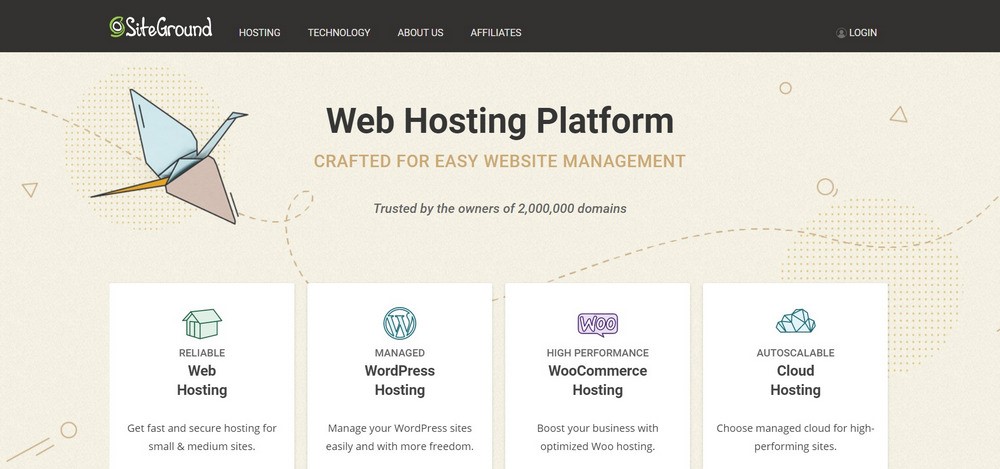
Page speed is only one factor of performance. The backend servers are just as if not more important, and getting a fast server means choosing a reliable, high-quality web host.
To start, free web hosts should be avoided at all costs unless you can’t afford anything else. Even then, you should consider WordPress.com’s free plan, rather than hosting your WordPress.org website on a free third-party host.
They might not cost anything, but free hosts are often extremely slow, have frequent downtime, enforce strict visitor caps, or all three!
There’s no way to build a good reputation while using free hosting.
Shared hosting is the next tier up, and it’s a big improvement — but still often the bane of slow websites. On a shared host, you’re crowded into a small environment with perhaps hundreds of other websites. If one overuses resources or crashes the server, it affects you all.
Consider purchasing cheap VPS, cloud, or dedicated hosting instead. These all provide isolated environments and a much better performance. It’s well worth the price bump.
We recommend several web hosts including SiteGround, Hostinger, GreenGeeks, Kinsta and Flywheel. Many other quality hosts are available.
Last, here’s a little tip if all the jargon on web hosting sites confuses you: Look for hosts that use NGINX, rather than Apache, servers if you’re worried about speed. There’s no saying which is definitively better, but NGINX is much faster.
Use a Lightweight Theme
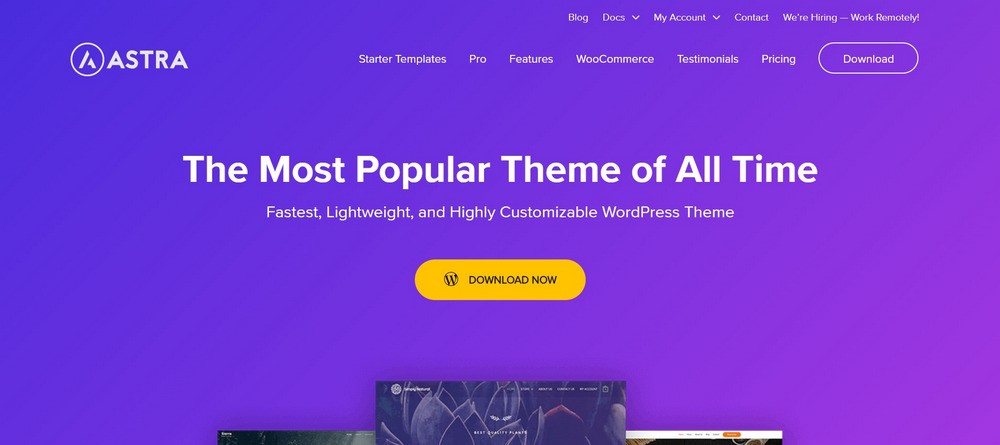
A theme is the framework of your website. Most of your site’s code and content lies within the theme you choose to install — and that means it has a very large impact on your page speed.
Many themes look good but can become bogged down with useless scripts and widgets that take a serious toll on your website. These should be avoided.
Code optimization is essential. A theme developer that knows what they’re doing will follow best practices and ensure they’re using efficient code.
So how can you test how well a theme will run? If the themes provide demo pages, you could put the URLs into one of the speed testing tools above and compare them. There’s also WP Speedster, which tests thousands of free themes and plugins then ranks them by impact on performance.
Our own theme, Astra, is well-known for being speed-focused and well-optimized. It takes up minimal page space, and unlike other themes, avoids clunky code like jQuery that could drastically affect load times.
In general: themes that are packed with dozens of bundled plugins and widgets might be tempting, but they’re often poorly optimized and are sure to slow your site down.
The fastest themes will have a clean, efficient design and only the few valuable features you’ll need to build a beautiful website.
Remove Unnecessary and Poorly Optimized Plugins
Not all plugins contribute to poor performance. Some do their job perfectly well and have little to no impact on performance. But some take up more resources than they deserve, making performance testing essential.
If the plugin’s code is poorly optimized, or you have several slow plugins installed at once, it can quickly tank your site speed.
It’s a good idea to trim down your list of plugins regularly, especially if you have dozens of them installed. See something you’re not using anymore? Go ahead and uninstall it. It’s a little more space and potentially less of a drain on your resources.
But what if you need to hunt down a plugin that’s affecting your website performance?
WP Speedster also ranks plugin speed, so you should look through their list and see if anything you have installed might be dragging you down.
There are also ways to test your currently installed plugins. Query Monitor can be a little overwhelming, but if you’re a developer, it gives a lot of insight into what all your plugins are doing.
Your other option is to measure your site speed, deactivate all your plugins, then test again. If you notice a marked improvement, reactivate each plugin one by one and run tests until you find the plugin slowing you down.
It’s the tedious but necessary and effective way of narrowing down the problem.
Compress All Images
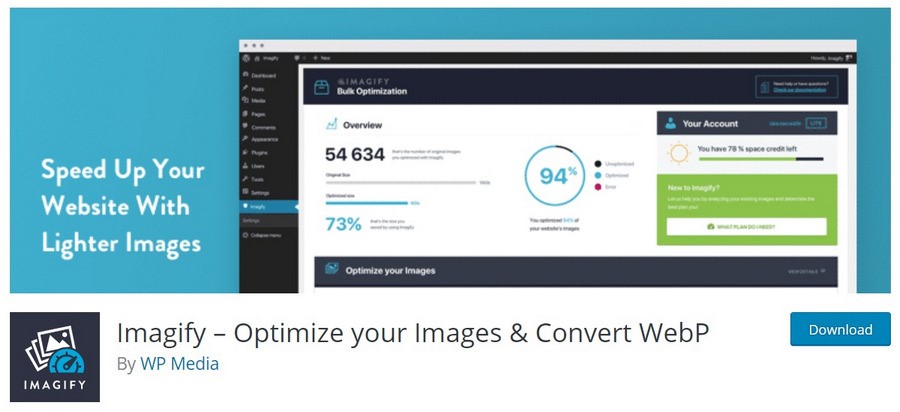
This is the big one — if you’re having wordpress performance issues, especially on certain pages (like image-heavy blog posts), you probably just need to compress your images.
Many new bloggers don’t know about image optimization, so it’s often the primary cause of a poorly performing WordPress site.
TinyPNG, and Optimizilla are all great online tools that can help you get your image sizes down before you upload them to your blog. If you’d like to use a plugin that can automatically compress uploaded images, try Smush, Imagify, or EWWW.
Image Hotlinking
While you’re at it, you should enable hotlinking protection. Hotlinking is when another website embeds your image’s URL into their own page. Every time someone views the image on their site, your resources will be used to load it!
Since sudden high traffic can degrade server performance, you might notice your website loading slower for seemingly no reason at all. This could be why.
There are several tools out there that can disable hotlinking. The feature is especially common in security plugins like All In One WP Security & Firewall, which prevents hotlinking and also helps you patch up security issues.
Prevent Direct Access is another plugin that hides your media files from search engines, and also conveniently prevents them from being hotlinked.
Install a Performance Plugin
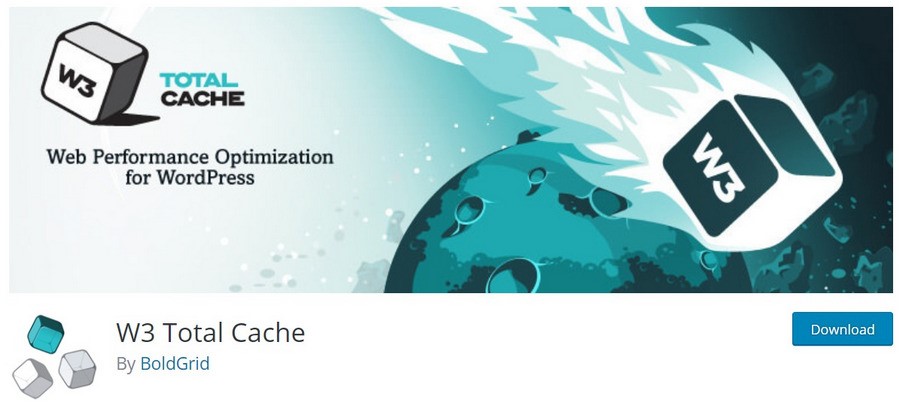
There are hundreds of plugins designed to help you speed up your site. These crucial tools take care of all the hard work for you, optimizing settings behind the scenes that make your website suddenly faster — like magic.
Check out a few of these if you’d like an instant decrease in load times. But remember that no WordPress performance plugin can make up for poorly optimized servers, plugins, or themes.
- W3 Total Cache is very well known in the community, and often the first caching plugin users turn to when they need one. WP Rocket is another popular contender, and while it’s premium-only, it works out of the box with no configuration. Last, WP Fastest Cache competes with W3 in user count, but it has a slightly higher rating and plenty of features to rival it.
- WP-Optimize does it all. It gives your database a spring cleaning, compresses your images to manageable sizes, and caches your pages as well as any dedicated caching plugin.
- If you like to leave WordPress open in the background, consider installing Heartbeat Control. WordPress’ API makes several calls per minute, which can potentially impact server speed and eat up bandwidth. Use this plugin to tone it down.
- Clearfy gets rid of all the annoying little functions that are slowing down your website. Disable widgets, get rid of the Heartbeat API, turn off unused scripts and styles, and remove several other code elements that you don’t need.
- Perfmatters is a great premium plugin that optimizes absolutely everything, cleaning up useless bits of code and speeding up your website in the process.
- Created by the developers of Smush, Hummingbird optimizes, minifies, and caches your website all in one plugin. The scan tool lets you see exactly what’s slowing you down.
- Airlift is an up and coming performance plugin for WordPress sites. It minifies CSS and JS with a click of a button, as well as subsets fonts to result in a visibly faster site and terrific CWV scores.
Upgrade Your PHP Version
Over half of all WordPress installations run on an unsupported version of PHP. PHP is the backbone of WordPress; the scripting language that makes everything function. So what does that mean for you if you’re one of the many people sticking with an older version of PHP?
It means poor security, outdated code, no support, and terrible performance. Newer versions of PHP are over twice as fast as older versions. Upgrading could boost WordPress performance right away.
WordPress and many popular plugins will often perform best with the latest compatible version of PHP. Keeping up to date or upgrading when prompted can make a significant difference to website speed and stability.
Use a CDN
The problem with a typical web host is that its server is only in one location. The closer you are to it, the faster a website will load. But once you start getting international visitors, or even visitors from across the world, page load times can slow.
A CDN (Content Delivery Network) is the simple solution to this issue. CDN servers are distributed across the globe, usually one or more on each continent and several in the US. When anyone visits your site, they’re quickly routed to the CDN server nearest to them. That way, anyone can load your site using the fastest connection available.
Though there are many CDN providers, Cloudflare is the most popular one by far. It even has a free plan for small websites to start with.
Don’t Overload on Widgets and External Scripts
External scripts take a large toll on load times. It’s almost always better to keep things loading through your own site, rather than making requests to third-party servers.
Dynamic widgets like “Related Posts” can also have a negative impact, especially if you overload the page with them.
Here are some quick tips to help optimize page speed and prevent scripts from getting out of control.
- Watch out for any element that makes requests to a third-party server (plugins are the primary culprit). Too many of these and your page will slow to a crawl.
- Avoid embeds (videos, maps and social media posts) unless necessary. Too many sites have a Google Maps widget in their footer!
- Some WordPress widgets can add unnecessary content to your site. The “Recent Posts” widget displays your entire article instead of just an excerpt. You can go to Settings > Reading in the backend, then change “For each article in a feed, show” to Summary.
- You should also break comments into pages (imagine how long it would take to load a post with thousands of comments!) Go to Settings > Discussions and configure the comment settings.
- Host Google fonts locally so users don’t have to load an external script on every page.
- While small requests should be kept on your own server, you should host large, intensive elements like videos on other platforms.
- Lazy load everything you can. Images, videos, widgets, comments and embeds. There are lazy load plugins for everything. a3 Lazy Load covers most of these.
Minify HTML, CSS and Javascript
You should minify the code on your site to make it take up less space. HTML, CSS and Javascript all together can have a surprising impact on speed. While this will likely only shave off some milliseconds (unless your code is already poorly optimized), it can still make a difference.
If you’re using Cloudflare CDN, you can just activate the Auto Minify feature. Otherwise, Fast Velocity Minify is the best-rated minifying plugin in the repository, and the default settings work fine without any tweaking.
You could also try Autoptimize, which speeds up your site with several optimizations, including code minifying.
Keep Everything up to Date
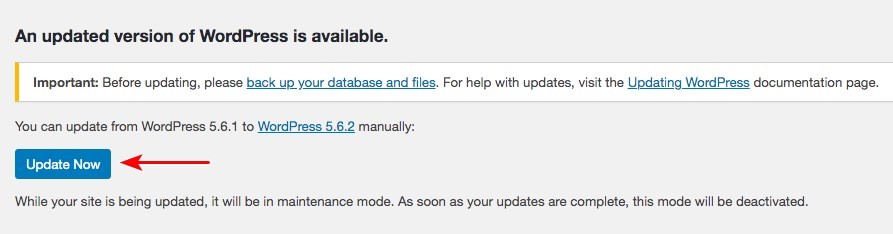
This last step might not seem that significant, but you’d be surprised at the impact it can have. If you always find yourself pushing back updates to your WordPress core, theme, and plugins, it’s time to kick that habit.
WordPress updates often mean new features, improved security, and general code maintenance. They can also include optimized code and improved page speeds for everyone.
It’s especially important to keep your WordPress theme up to date at all times. Your theme is one of the largest contributors to on-page performance, and you’ll want to get any optimizations live on your site as soon as possible.
To check for updates in WordPress, just log in to the backend and go to the Updates screen. From here you can download updates or check for new ones.
Keep Your Site Running Smoothly
Don’t lose out on visitors due to slow website speeds. All it takes is a few simple steps you can do in an afternoon; your site will be working much more efficiently, and your visitors will thank you for the better experience.
Slow page load times are a common issue with WordPress sites. New bloggers tend to get excited and overload on plugins, forget to optimize their images, or use poor hosting companies that fail to deliver their promised speeds.
But, by following the steps in this guide, you’ll identify the issues causing poor performance and prevent them from happening in the future. All without having to do anything too confusing or technical.
The main things that impact your site speed are bad hosting, plugins/themes bloated with heavy code, and things that affect your page loading speed like external scripts or huge images.
Keep an eye on these, and you’ll be able to keep your website in tip-top shape!
What’s your go-to WordPress performance plugin for minimizing load times on your site? If you have a favorite, let us know in the comments.