Creating a site right from scratch can be a pain. You need to come up with an idea, design, content, images, and a lot more. This takes a long long time. However, with the popular Astra theme and Elementor, you can save a lot of time by importing Starter Templates.
Starter Templates are predesigned websites, pages, or blocks that can be imported and adjusted to your needs. Take a look at the beautiful Starter Templates library of ready-to-import designs for Astra and Elementor. Here, you will find hundreds of designs both Free and Premium. Templates marked with the “Premium” badge are available only with Business or Essential Toolkit. All other templates are free and can be used without limitations.
How Does It Work?
With Starter Templates, you can import the whole website that comes with all needed plugins and dummy content. From there, just add your content instead of the dummy content, and you’re done. Naturally, if you wish, you can use these designs as a starting point and modify them as you wish.
Also, you can import only an individual page (or pages) from any template or import blocks where you need them. This will drastically shorten the time you need to build your websites or develop design concepts.
Let’s see how you can do this:
Step 1 – To start using Starter Templates, you’ll need to install the Starter Templates plugin. Depending on your needs, there are two plugins available:
- Starter Templates (free) plugin – this plugin is used to access all free templates. It’s free and available for download from the WordPress repository.
- Premium Starter Templates – If you need access to “Premium” templates, you will need this plugin. As mentioned, it comes with Business or the Essential Toolkit. It will be available for download on your Store account (Account > Download).
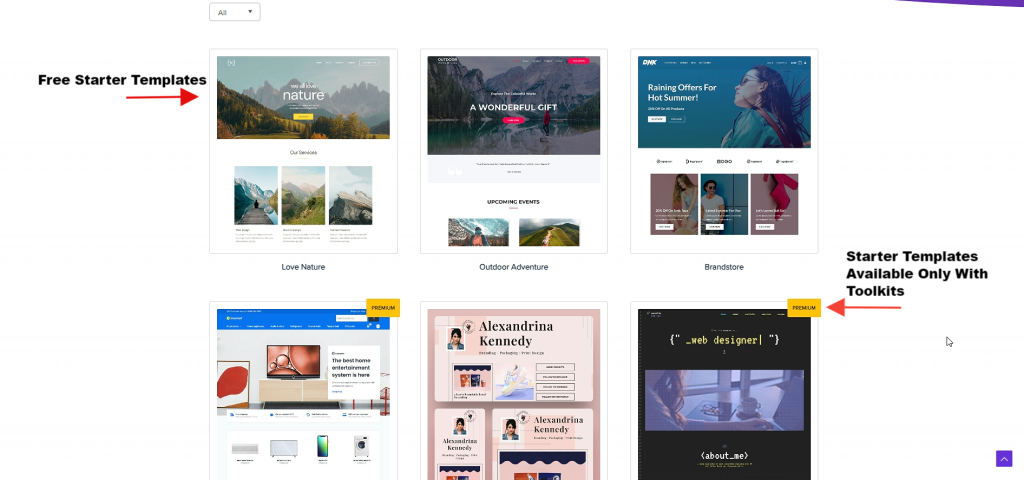
Step 2: Install and activate the plugin of your choice. To do this, navigate to Dashboard > Plugins > Add New. Search the repository for “Starter Templates” or upload the “Premium Starter Templates” .zip file you downloaded from the store. Keep in mind that you can have only one of the Starter Templates plugins active. If you activated the “Premium Starter Templates” plugin, you will be asked to activate your license before using it. You can find a key in the Store under Account > Licenses;
Step 3: Once activated, you’ll find a new menu under Dashboard > Appearance > Starter Templates;
Step 4: Here, you will find all available templates as shown in the image below. At the top, you will see a search bar with additional filtering options. You can search this way or just scroll down and browse the templates library.
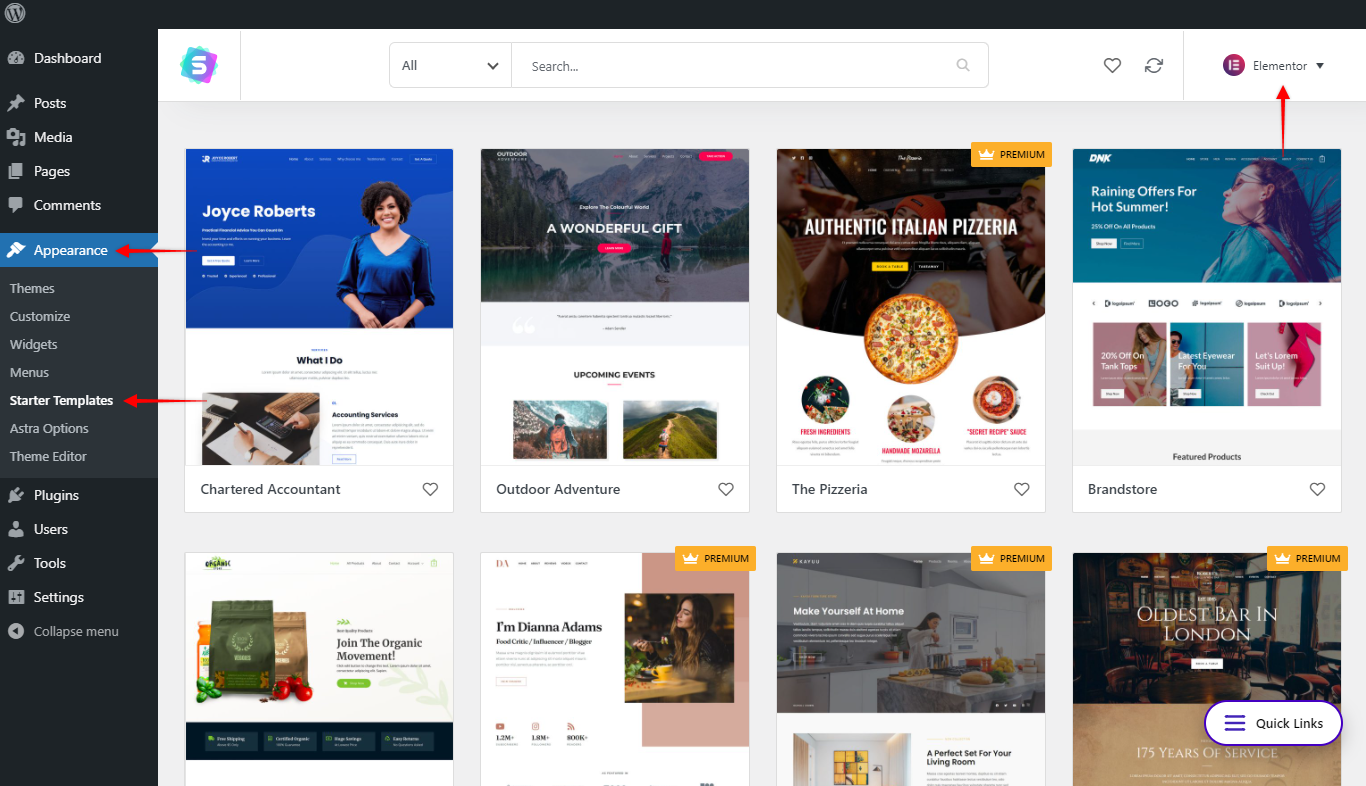
Note: With the Business Toolkit you will have access to all Premium templates (for all page builders). In the case of the Essential Toolkit with UAE option, you will have access to the Premium templates for Elementor, but not for the Beaver Builder.
Step 5: Click on a template you wish to use. On a template page, you can select any available page within the template and scroll up and down, or click a “Preview” button to see the live demo site.
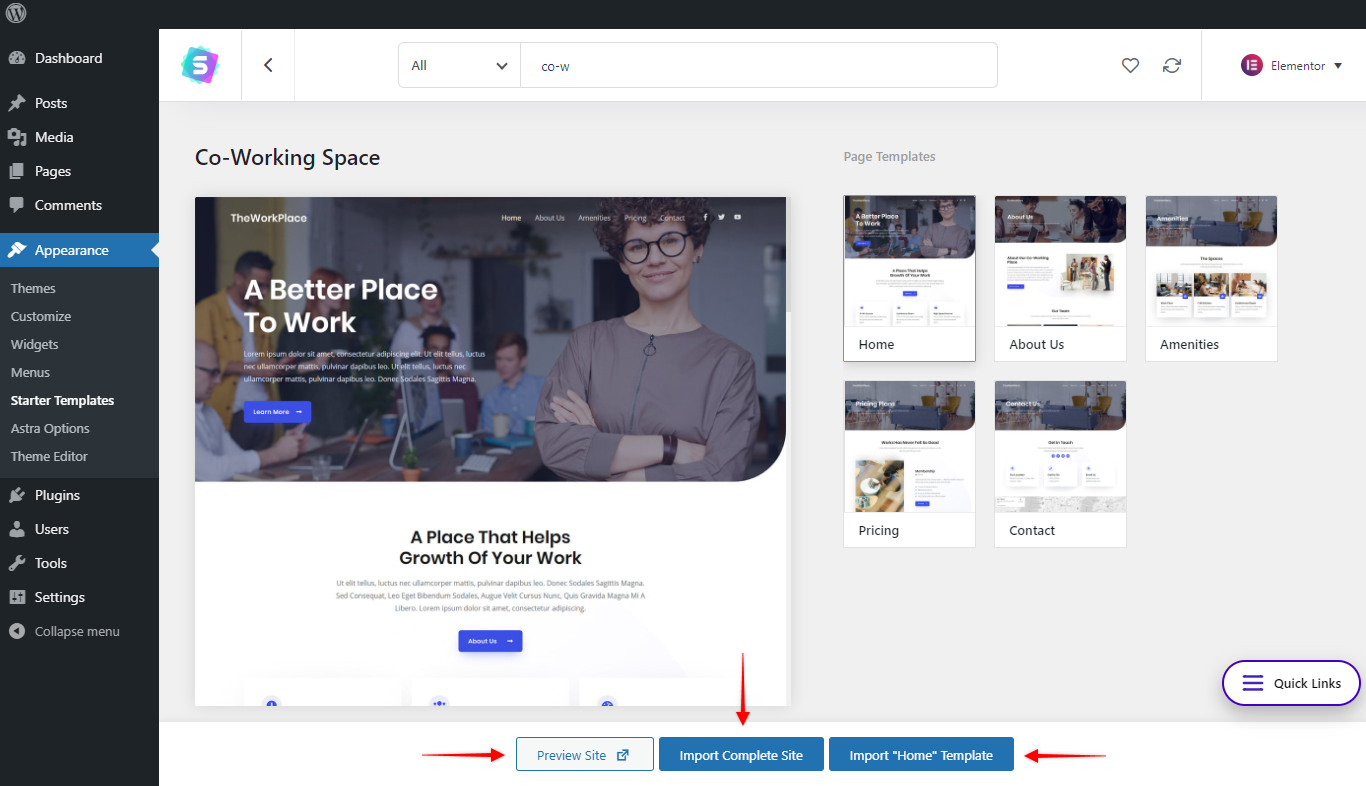
Step 6: Click on the “Import Complete Site” button to import the whole website template. If you need to import just one or a few pages, you can import pages individually by clicking the “Import “PAGE-NAME” Template” button.
When you import the whole website, Starter Templates will do the following:
- Add all template Pages
- Add all template Posts
- Add template Menus
- Install and activate all Required Plugins
- Add Settings for Required Plugins
- Add Customizer Settings
- Add Media files like images, etc.
If you’re installing only a single page, Starter Templates will only import:
- Add a template Page
- Media files like images, etc.
In this case, if the imported page might look different as the theme settings on your website might be different from the Starter Template the page originated from.
Some Notes:
- Though not required, it is a good idea to import a site on a fresh WordPress installation. If you would like to reset your current WordPress installation to make it like a fresh, brand new website, you may use a plugin like this.
- Though we try to use free and non-copyrighted images in all of the ready Astra Sites, we cannot take the legal responsibility for the images used as the conditions can change with time. We recommend you to replace the images after importing.
- Some of the images would be commercial and if you like to use them, you may purchase them independently. We include a “Credits” page with links to all sources in all Starter Templates.